Hosting a FastStore + VTEX website
In this guide, you will learn how to integrate your FastStore storefront project with VTEX and how to make it publicly available to end-users. Besides that, you'll have the VTEX Checkout functioning by the end of this guide.
Notice that we strongly recommend taking this guide as a first step when integrating your storefront project with VTEX. This way, by the end of this guide, you will be able to continue configuring other VTEX solutions (Order Placed, Login, and My Account) and check them working in production as you integrate them with your project.
Before you start
Before proceeding any further, make sure you have set up your VTEX account and have already developed your storefront project with FastStore.
Step by step
By the end of these steps, you'll host your FastStore website on the internet. Hence, if you'll configure other VTEX solutions (Order Placed, Login, and My Account) afterward, make sure to use a fictitious domain in the following steps. Then, once you set up all the desired integrations, repeat this guide procedure using your final domain to make your website publicly available to end-users.
Step 1 - Configuring your website domain
To make your website publicly available, you need to configure a domain that points to the IP address where your store is hosted.
info
To see which IP address corresponds to your store website ({account}.vtex.app), use the nslookup command as in the following:
- Open the terminal.
- Enter
nslookup {account}.vtex.app(e.g.,nslookup base.vtex.app). - Hit Enter.
Now look below the Non-authoritative answer message to see the IP addresses capable of hosting your website.
You must also add a subdomain called secure pointing to {account}.vtexcommercestable.com.br. This will allow the Checkout, Order Placed, Login, and My Account pages to work under that subdomain.
Notice that depending on which domain provider you use, the steps to configure your website domain may vary. See the documentation of your domain provider for more information.
Step 2 - Setting up your VTEX account
Now you must set up your VTEX account to use the domains you configured in the previous step. To proceed, make sure your store is active and in production.
- Access the VTEX Admin.
- Go to Account Settings > Account Management > Account.
- Under the Store section, click on Add new host.
- Add both your main domain and subdomain to the list.
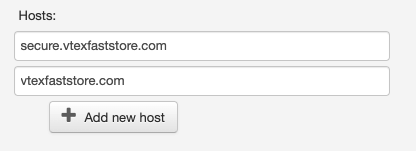
- Click on Save.
Step 3 - Updating your FastStore project
Back to your FastStore project, you must also configure your project to point to the right addresses and domains.
Open your FastStore project in any code editor of your preference.
Open the
store.config.jsfile.Update the
storeUrl,secureSubdomain,checkoutUrl,loginUrl, andaccountUrlproperties as in the following:storeUrl: https://{maindomain}secureSubdomain: https://{subdomain}.{maindomain}checkoutUrl: https://{subdomain}.{maindomain}/checkoutloginUrl: https://{subdomain}.{maindomain}/api/io/loginaccountUrl: https://{subdomain}.{maindomain}/api/io/account Take the follwoing example of how this code block would look after configuring a store with the main domain asvtexfaststore.comand subdomainsecure:
store.config.js...
// Default channel
channel: '1',
+ // Production URLs
+ storeUrl: 'https://vtexfaststore.com',
+ secureSubdomain: 'https://secure.vtexfaststore.com',
+ checkoutUrl: 'https://secure.vtexfaststore.com/checkout',
+ loginUrl: 'https://secure.vtexfaststore.com/api/io/login',
+ accountUrl: 'https://secure.vtexfaststore.com/api/io/account',
// Lighthouse CI
lighthouse: {
...Save your changes.
Open a Pull Request and commit your changes.
Next steps
To provide shoppers with a full checkout and post-purchase experience, make sure to check the following documents: